NEO Planner V5.7.9
(December,13 2025)
NEO Planner - Planning and execution tool for observing NEO and comets, usable for all IAU observatories, interested observers welcome!
Introduction Installation Replacing a computer Settings process Questions and answers Update What is new (with history) Instructional videos
NEO Planner Discussion Group in
Discord
Please participate to share your experiences with NEO Planner in this group (in
English).
Send me an
Email
if you want an invitation link.
German speaking NEO Planner Group in SIGNAL. Send me an Email if you want an invitation link.
NEO Planner announcements in Groups.io: neoplanner@groups.io | Home
Currently registered stations (71):
104, 215, 221, 227, 637, 958,
B50, B67, B72, C23, C95, D28, D31, D43, D46, D63, D69, D71, D99,
E89,
G02, ,G04,
G15, G19, G34, J22, J57, J69, K19,
K35, K55, K63, K74, K83, K87, K97, L04, L40,
L49, L63, L65, L81, L90, M18, M19, M26, M29, M44, M45, M49, M58, M59, M61, M62,
Q20, R63,
R86,
R88,
U52, U93, U94, V42, W24,
W42,
W50,
X06,
X08,
X09,
X93,
Y88,
Z28
(Austria, Australia, Belgium, Brazil,
Chile, Croatia, Germany, France, Italy, Namibia,
New Zealand,
Romania,
Spain, Slovakia, Switzerland,
United Kingdom, United Arab Emirates, U.S.A.)
Instructional videos:
The following instructional videos are currently available for download.
Either as an .mp4 file without a table of contents, or as a .zip file to load
into any folder.
The .zip file must be unpacked and contains the html version of
the lessons with table of contents. To run it, please open the
...player.html file.
.mp4
.zip
Lesson 1 Geo Settings, Folder and File structure,
Object selection 12m50s
.mp4
.zip
Lesson 2 NO GO area, Common restrictions, CCD/CMOS
settings 15m35s
.mp4
.zip
Lesson 3 N.I.N.A. and ACP parameters, more objects,
Park stars, select observatory, privacy 12m28s
.mp4
.zip
Lesson 4 Execute Planning, also included special
objects and center position
13m33s
.mp4
.zip
Lesson 5 Revise planning with content position
restrictions, Moon light and airmass, brightness and speed, number of images,
planning simulation with M49, validation of NEOCP objects, make adjustments and
considering fast objects
20m07s
.mp4
.zip
Lesson 6 advanced Revise planning with content
preparing Revise with U52, advanced revising, Object Information,
NEO Ranking, Ephemeris information, Ephemeris handling, NEOCP Check
17m21s
The audio is also displayed as text in all videos with the option to mute it.
Introduction:
The idea for NEO Planner comes from Free Basic planning programs for personal
use,
which I have been written and used since 2017 on K87
Dettelbach Vineyard Observatory.
NEO Planner however, has been developed with Microsoft
Visual Studio since spring 2020 .
Thanks to the active support of Christoph Gerhard from the
neighboring observatory K74
Muensterschwarzach,
NEO Planner could be prepared for global use.
His math skills as an engineer and his tips and time for testing helped me
immensely in creating a usable version of NEO Planner for IAU observatories in
general.
NEO Planner is off course not intended for surveys,
but rather for amateurs or
professional observatories with telescopes from 10cm up to about 1 m in
diameter at any sky quality.
NEO Planner is able to calculate the exposure times, the
required number of exposures and the positions of currently observable comets,
NEO and NEOCP objects based on MPC, JPL Horizons and Scout data in a chronological sequence for each
IAU station and for each device.
When calculating the number of necessary exposures per measurement, the
airmass and, in astronomical
twilight,
the
lunar sky background can also
be taken into account.
In addition, NEO Planner automatically monitors the NEOCP
and provides the user with important current changes, both visually and, if
desired, acoustically.
NEO Planner can work with both Astrometrica and Tycho and
supports full integration with
N.I.N.A., the freely available control
program for your equipment.
There is also a special .txt file release of the planning for the ACP
Observatory Control Software for your own use.
The planning can be saved in .txt, .csv and .htm files, which can be used
further. (No
links for programs
with fee)
If desired, the planning and ephemeris can be uploaded to
a website to be followed from any location.
An internal sniping tool enables timer controlled hard
copies of the screen and the viewing of the night
sessions via the website.
And many many features more...
Due to years of experience in measuring comets, asteroids, NEO or NEOCP objects,
I found the laborious preparation of the manual search and compilation of
objects for the night session to be time-consuming and in no way motivating.
In the past, I usually spent several hours preparing and then spent sleepless
hours during the night manually positioning, focusing, and readjusting the objects.
Due to a professional affinity for programming and process improvement, I
finally thought about how I could give my motivation to observe and measure the
objects
of the solar system a boost and then decided to take the programming into my own
hands.
The deployment of NEO Planner is a consequent step to share the functions of the
program with all interested observers.
During the often long periods of bad observation weather at my location, the
program should also be usable for other stations.
NEO Planner is basically suitable for all observatories with IAU code,
regardless of whether the observation is done manually or fully automatically,
whether you just watch for a few hours or all night. Simply pick those objects
from the list that seem interesting to you.
The function of displaying and saving the Revise, Object
information window or ephemeris on the minute for
each object in the planning list
enables individually coordinated observation of selected objects.
This extension is based on a suggestion by Bernd Koch, B72/G04.
The observer or his colleagues can now call up the ephemeris,
the Revise or Object information window on any PC, laptop, pad or
smartphone via links at any location,
in order to be independent of the planning computer.
Version 2.4
gives the active observer of NEOCP objects the possibility to recognize all
changes on the NEOCP at the push of a button
and to adapt his observation scheme
accordingly.
In version 3.0, automatic
background monitoring enables the optical and acoustic detection of changes on
the NEOCP.
Important parameters have also been added for Tycho users.
New from version 4:
NEO Planner now supports up to 5 cameras and equipment. A NEO search function
has been added to the planner.
The calculated search positions of a mosaic are prepared
for
N.I.N.A.
XML and JSON integration, which enables an automatic search for Near Earth
Objects.
Version 5 provides the use of up to 30 cameras or scenarios. In addition, the
airmass and the lunar sky background were optionally added
to calculate the necessary images for the survey.
From Version 5.6 on the 1-Sigma ranges of the NEOCP objects and
3-Sigma rages for NEO/comets for the
station are determined
using the Scout/Horizons API and displayed in the Object
Information Window
together with mosaic suggestions.
The program is also coded with a hardware key and runs only on authorized
computers.
NEO Planner is Registerware (Freeware requiring registration)
and ad-free and does not use
cookies, neither tracking nor tracing.
To make maintenance easier in the event of problems, NEO Planner transfers
some files of the planning process to my
server every time the program is closed
so that I can analyse your planning results
in the case of questions.
These files are particularly useful for quickly identifying initial
difficulties. The transmission can be switched
on or off in the privacy settings if desired.
NEO Planner is based on free Microsoft .net technology and runs
perfectly on
Windows 10/11.
I deliberately do not use paid features from Microsoft such as security
certificates or Azure test servers.
The planning program should be freely usable and dispense with actually useless,
but chargeable beauty features.
A stable internet connection is mandatory.
No app comes out of the socket and any
program can contain bugs. I ask for a benevolent
report if recognizable errors occur.
If you have any questions or suggestions, please send me an
Email.
Installation process:
(When replacing a computer, please note these
instructions)
Before you contact me, first click through the navigation bar on this page above
and read the explanations carefully.
If your IAU observatory is equipped for the requirements, you are welcome to
contact me using the procedure below.
Note that preparing to use NEO Planner will take some
time and be patient, it's worth it!
The process is as follows:
1. Use this
link. Download the Setup.zip file to your computer.
2. Unzip the .zip file to a folder of your choice, but not to
C: \ neosettings!
After unzipping the download folder must contain the following files:
Neo Planner.exe, WinSCP.exe, winscp.ini, WinSCPnet.dll
Call Neo Planner.exe and follow the instructions.
Hint: If a Firewall of your computer is blocking the download, ignore this please. The setup.zip file is virus-free.
3. Call Neo Planner.exe only once! Ignore warning messages from Windows or the
firewall. An internet connection is mandatory.
4. A folder C: \ neosettings is created and all necessary programs and files are
loaded into this folder.
I also get information that NEO Planner has loaded on your computer
on my secure web server! Only
hardware information is transmitted here.
If an error message "Check of License failed,
check your Internet connection" appears when you first call up NEO Planner
with
a reference to a protected SSL/TLS channel,
set the protocol(s) to <Enabled> in the registry:
<Enabled> means that your computer can send files to a secured server.
Now, send a Email to me, please, that you did the first step and wait for my response..
Hint: You can also send the hardware information to me via Email. Attach this file C:/neosettings/hardware_sich.txt please.
5.
Keep in mind that in my time zone and because of my job, I may not react
immediately.
6. You can only use the program after I
included the hardware code in the observatory list and have given my approval via
Email.
7. NEO Planner is called up using the shortcut created or by calling up the Neo
Planner.exe program in the C: \ neosettings folder.
8. First carry out all the settings in the order from top to bottom before using
other functions of the program.
Follow the instructions here on the web on how to best prepare NEO Planner for
planning the coming night.
9. Confirm, if requested, all programs from NEO Planner as trustworthy.
Report bugs you encounter in a constructive and friendly manner, please.
The description of the program here on the web is not yet complete and will be
supplemented over time.
Settings process after registering NEO Planner
Please note the following points when preparing the initial planning: Example: X09 in Chile - Dessert, 1700m.
1. GEO Settings: Enter X09 in
the IAU Observatory code field, then press the TAB key.
Register and determine the API code in
IPGeolocation and enter the API code.
Press Save Settings until the message
'Saving successful' appears in the status bar at the bottom.
2. Enter a Base Folder in Folder
and File Structure settings, e.g. NeoplannerX09\
Respond positively to all messages to
create a folder.
Define the folder for the star
catalogs with specification of the drive.
Press Save Settings until the message
'Saving successful' appears in the status bar at the bottom.
3. In Object Selection it is
imperative that in the field 'with Decl. between ...' specify the declination
range for X09. e.g. between -90 and +25
If necessary, adjust brightness
information from ... to for NEO and comets.
Proceed conservatively in the first
attempts, i.e. not weaker than e.g. 19.5 mag for NEO + NEOCP and 18.0 mag for
comets.
As always, press Save settings.
4. In No go areas, enter the
maximum declination West according to the existing mount, which should be
allowed for western observation.
A note is then displayed in the plan
if exceeded.
5. In Common Restrictions enter
the values according to the Light conditions.
At my station, I use the nautical
twilight as a guide. For RA East and RA West,
enter estimated values such as 10 East
and 08 West. It is about the distance to the meridian.
6. CCD parameters take the most time. Please enter all values as precisely as possible.
7. Maintain NINA and AFC
parameters.
Then the settings can be closed
8. Be sure to load current
Comets in the Preparation/Loading Tab, if necessary up to 18.0 mag.
Also the star and deepsky catalogues.
9. You can then start the first
attempt at planning in Execute Planning.
Please enter conservative values there
first and do not immediately go to the limits of the equipment, which later
result from experience.
Please do not plan special objects
such as Mars Crosser etc. together with comets, NEO and NEOCP.
With NEO you can safely do without
numbered objects, because they are of no interest for measurements,
unless you want to include them for
special reasons.
Don't forget to read the Explanations of each Window and watch the explanatory videos.
Good luck with these steps.
Replacing a computer
Every new Windows computer needs
to be registered.
I recommend the following procedure:
Install NEO Planner using the
setup.zip file as explained in the installation
description above.
After you are asked to let me know, immediately carry out the following steps:
The easiest way is to use the
same folders as on your old computer.
If this is possible, back up all NEO Planner folders including star catalogs and
load them into the same folders on your new computer.
The folders are C:\neosettings and all folders that are specified in the NEO
Planner Settings "Folder and file structure" of the old computer.
This saves you all the subsequent work of the installation.
After this is done, please let
me know, then I will release your new computer and after I have given you
feedback you can use NEO Planner as usual.
If you use other NEO Planner drives on your new computer, however, you will have
to completely reinstall NEO Planner with all settings.
Questions and answers about the installation process: NP = NEO Planner
First of all, data security is of particular interest.
Q: Which programs are loaded during installation or update?
A: Usually the
firewall will prevent Setup.zip from loading and delete it immediately. NEO
Planner does not contain any viruses,
all programs are self-written, virus-free and hosted on
a secure server.
If necessary, the firewall should be disabled during the
initial installation process or when running an update.
Q: Question: which data
connections does the NP set up?
A:
MPC,
JPL/NASA and
ESA servers are accessed via services using
so-called CGI or API interfaces.
These are publicly available and used by programs worldwide. I am in
sporadic contact with the programmers at MPC, JPL and ESA when problems arise.
Additionally, I am accessing data from
http://www.hohmanntransfer.com/tables.htm
with permission from Bill Allen as he does not provide a CGI service.
Recently also on the CGI service from
https://www.projectpluto.com/fo.htm
by Bill Gray with his online Find_Orb for the GEO settings.
A long time ago on the websites of
http://www.astrosurf.com/cometas-obs/
whose access permission I obtained at the time, since they don't offer any CGI
service.
NP is primarily based on data from the MPC and the JPL (Horizon and Scout),
only marginally on ESA data and the other websites mentioned.
Q: Since the Neo Planner uses WinSCP https://winscp.net/eng/download.php, the question here would be which settings are made in WinSCP?
A: The WinSCP is
integrated in Visual Studio as a so-called reference in the Visual Basic
program. It handles the secure SSH access to my https server.
The settings are of course secret, but host and user names, passwords and
fingerprints are required in the ssh process.
Within the NP-.exe programs that require WinSCP, the access data are
chaotically encrypted in various variables and cannot be read directly,
to deprive hackers of the chance to access it via pattern search.
NP is hosted on a secure German
Telekom https web server.
Q: Can WinSCP's data connection be restricted to the NP directory?
A: WinSCP is only used for access to my web server.
Q: What data from my own PC is read out and forwarded to the license server?
A: When installing NEO Planner, only the hardware code of the PC. The hardware code is unique to each computer.
When using NEO Planner:
As described
on the NP website, only the settings_xxx.dat and the last orchtemplate.txt
(planning) are transferred to my server when the program is closed.
This setting can be switched on and (better not) switched off in the
privacy window.
In order to be able to answer questions efficiently in the event of
problems, I can use these two files to simulate a planning of the stations on my
computer.
This possibility is essential for me to detect problems, especially with
the help of debugging.
In addition, I always get a notification when an update has been carried
out. This information is also needed in the event of a problem.
The user is
responsible for using my web server for the NP functions Ephemeris links and
Screenshot; use can also be defined via Privacy.
Basically, I don't care how and when someone works with NEO Planner and I
only look at the data sent in case of a problem or a question.
Q: Does each IAU station have to run its own NP installation, or can an installation be planned for several stations?
A: One
installation of NP on one computer is enough. If you enter several
IAU codes in
the GEO settings, separate settings are automatically created for each IAU code.
These are independent of each other, which means that there are different
settings_xxx.dat files in the C:\neosettings folder.
If you have specified several stations, a selection screen appears when you
start NP.
Entries must be made separately for each station.
Q: does the NP run on Win11?
A: Yes, it runs.
Update process:
First, save the folder c:\neosettings to a backup folder.
If a new version is available, NEO Planner will indicate this when it starts. You can then carry out the upload immediately, or you can do this manually later using the menu bar:
1. On NEO Planner header line click on Maintenance and Update.
2. Push the "Download Programs" button:
Most of the NEO Planner programs
are loaded into the C: \ neosettings folder with a different name.
NEO Planner closes automatically and calls the updater program.
After pushing the "Activating Updates" button, the old programs
will be deleted and the new programs will be renamed to their active program
names.
The Updater closes automatically and calls the updated
NEO Planner.
What is new?
Before updating, save the C:\neosettings folder!
Last Update: December,13 2025 V5.7.9
- Improvements in the identification of observable objects.
Since previous versions did not include some objects with very high
relative velocities in the planning, the selection process has been adjusted.
Last Update: September,18 2025 V5.7.8
- Statistics adjustment: The countries of the observatories are
no longer loaded from the WIKI website, but from the NEO Planner Server
- Provisional numbers with = characters that were incorrectly delivered by the
MPC are now processed correctly.
Update: August,10 2025 V5.7.7
- Several minor corrections
Update: August,10 2025 V5.7.6
- Correction of serious program bug: When selecting provisionally numbered NEO in Execute Planning, the magnitude check was calculated incorrectly.
Update: August,1 2025 V5.7.5
- Correction for the selection "with own object list" in Execute
Planning: Own objects brighter than 10 mag are now included in the planning.
- Important change: Because the MPC has changed the
syntax of its raw data, NEO Planner no longer recognizes the provisionally
numbered objects.
The necessary change of the coding has now been activated.
Update: July,4 2025 V5.7.4
- Adapting the programs to the new interstellar object 3I.
Before planning, comets up to 19 mag must be loaded using the Loading tab.
The minimum declination in the Object Selection tab must be specified
below -18.
Comets up to 19 mag and, if necessary, other objects must be planned.
Since the MPC provides incorrect positions,
3I may be placed in the wrong row in the planning list - please move it
manually. However, the RA/Dec. position of 3I
is displayed correctly according to the JPL data.
Last Update: July,2 2025 V5.7.3
- Fix: The Windows locale fr-CH (French-speaking Switzerland)
has now been consistently adjusted for the input of numeric fields.
In this locale, the
decimal point could not be processed correctly.
- Double-clicking on a NEOCP position in the Revise or Object Information window
now also displays the object's NEOFixer page.
Here, you can display an orbit view for station 500. This is very
interesting for the current interstellar object A11pl3Z.
Update: June,1 2025 V5.7.2
- Fix: Changing folder names in the Folder and File Structure settings could result in incorrect saving. This bug has been fixed.
Update: May,27 2025 V5.7.1
- When using the Shift function in Revise (right-clicking on a
position), the end position of the Shift object's path was not displayed
correctly
in Execute Search (S function in Revise). This has now been fixed.
- A new shift method is now available in Revise.
You can now also enter a time by pressing the T key on an object
position. This allows you to set the recording time of an object to the exact
minute.
Manual time adjustments are displayed in color in the Hint column.
After executing smart planning, the manual time is displayed in color in the
Obs.time column.
- A minimum exposure time can now be entered in the settings of the Object
Selection 2 window.
Please refer to the settings explanations for the risks associated
with using this function.
Update: May,20 2025 V5.7.0
- After calling Execute Smart in the Revise Window, an open
Execute Search Window is now also refreshed.
- When the NEOCP background check is active, a newly assigned provisional number
is now displayed in dark violet in the Hint column
of the Revise Window for NEOCP objects, if available. In this case,
the old NEOCP designation is also displayed in dark violet.
In addition, some columns in the Object Information Window are
displayed in dark violet.
If a new provisional number is displayed in the Hint column, it can
be useful to call the dark violet colored Smart Execute Planning in Revise.
- When Execute Smart Planning in Revise is used, a rerun is now performed
automatically to stabilize the time position calculation.
- All numeric values in the NEO Planner windows can now be entered freehand,
with or without a decimal point, as usual.
The program will then automatically create the required internal format.
This does not apply to special formats such as dates or position information.
- Some minor improvements in the presentation of information and correction of
handling errors and other minor bugs.
Update: April,28 2025 V5.6.4
- Concerns NEO: In the Object Information window, the number of
days since the last observation of the active observatory is now displayed
in the <last observation from> column next to the observatory, but only
if there was a last observation.
- Corrected the display of observations in all relevant windows for positions
where an apostrophe appears in the observation lines.
These were previously omitted or displayed incorrectly.
- The design of row numbering in lists has been improved.
- The missing display of arc lengths in the Revise Window has been corrected.
1-Sigma deviations for NEOCP
objects:
- The calculation of symmetry points when displaying ellipses and rectangles for
the 1-sigma deviations of NEOCP objects in Execute Search
has been precisely adapted to the data from the Scout API. This
ensures the best possible alignment with the deviation plot in Scout.
- In addition to the 1-sigma deviations for NEOCP objects, the entire range of
all deviations from the Scout API
is now optionally displayed graphically in the Execute Search
Window.
Update: April,6 2025 V5.6.3
- Extension of the display in Execute Search to include 3-Sigma
values for non-NEOCP objects including the graphical representation of the
deviations.
- Extend the display in Execute Search to include Vmag and arc and mark as
satellite if applicable.
- Important fix for a program crash on NEOCP objects with a steady rise to the
meridian within 8 hours.
- Some minor improvements and bug fixes.
Update: April,1 2025 V5.6.2
- Adjustments and corrections to the 1-sigma function in the
Execute Search Window.
You can now choose between ellipse and rectangle when graphically
displaying 1-sigma NEOCP objects.
Additionally, the graphical alignment has been adjusted to 90 degrees
according to 1-sigma R.A. and declination.
Update: March,29 2025 V5.6.1
- Corrected the check for the numbering of NEOCP objects during
an Execute Smart Planning run.
If the numbering is successful, NEOCP objects are replaced with
their provisional number in Revise.
- The update of some NEOCP fields during an Execute Smart Planning run in the
Object information window is now done for Moid, H, Diameter and Score
according to the Scout API values and no longer according to the
MPC values.
- In the object information window, NEOCP objects now also display PHA and/or
1-KM in the orbit class column, which is determined from the Scout API.
- Extensions 1-Sigma deviations for NEOCP
objects:
- In the Object Information window the number of orbits (OC) used for ephemeris
determination in the Scout API
are now displayed next to the sigma columns.
- The values in the sigma columns are displayed in arc minutes like 2.245' or
from 60' in degrees like 1.547d
- Enhancement of the Object Selection 2 settings:
Instead of the mosaic settings, the values of the mosaic
suggestions in the Object Information window can now be used for the rows and
columns
of the mosaic individually for each individual NEOCP object.
- Extension of the Execute Search Window when using the S-function in the Revise
Window for NEOCP objects:
In addition to the planned path of a NEOCP object, its 1-sigma
deviations are also displayed as ellipses if appropriate.
Update: March,11 2025 V5.6.0
- Extension of the display in
Execute Search when displaying the mosaic object positions using function S in
Revise:
Depending on the selection of the mosaic position, a corresponding
indication of the type of position is now displayed in Execute Search.
- New:
Determining the Sigma-1 range values for NEOCP objects using the Scout API for
the observatory.
The Sigma values are loaded based on the inputs of the JPL Scout
n-orbits including the corresponding checkboxes scaling or all orbits
in the Object selection settings.
Therefore, a direct comparison of the Sigma-1 ranges in the JAVA plot
"Display" on the Scout page of the object is not possible.
NEO Planner thus excludes the outliers of the Scout plot and displays the
determined Sigma-1 values in the Object Information Window.
These are compared there with the FoV of the equipment and mosaic
suggestions are displayed.
- Possibility to round the
exposure times to full seconds using a checkbox in the CCD/CMOS settings
- Fixed a bug when loading observation data from MPC for the NEO graphical
platform.
Update: January,22 2025 V5.5.3
- Correction of positioning of mosaic positions.
Update: January,15 2025 V5.5.2
- Fixed a bug in Revise: The flags A for Airmass and L for Lunar Sky Brightness in column no.images in Revise are now displayed correctly.
Update: January,13 2025 V5.5.1
- Fixed a serious index bug in Revise that could occur under certain circumstances due to version 5.5 changes.
Update: January,12 2025 V5.5.0
- Expansion of the Object
selection
settings to include a second window.
First feature: Minimum number of images for fast movers from s/min.
Second feature: Search for short-orbit NEOCP objects using mosaic.
- A termination error when calling the NEOCP check in the window
of the same name has been fixed. The call now runs correctly.
- The display of the UT time for the positions in Revise is incorrect under
certain constellations, this has now been corrected.
- Shortening of planning and display of the planning duration in decimal minutes.
- Minor usability improvements.
Update: January,9 2025 V5.4.3
- If the Horizons pages of the
JPL are not accessible due to a disruption, a message will be displayed when
starting NEO Planner.
What does the lack of access to Horizons mean for NEO Planner: Planning
can be carried out without interruption.
However, only MPC ephemerides are now used, which is acceptable for NEO
or comets.
The Scout page is still active, which still allows the calculation of
NEOCP ephemerides.
But: Air mass or lunar
influences are no longer calculated.
Please intervene manually when planning by increasing the groups
depending on the moon phase. Currently * 2, in the full moon phase * 3
Version 5.5.0 is under construction and will be released soon:
- Expansion of the CCD/CMOS
settings to include a second window. This is where camera/scenario-spanning
functions are processed.
First feature: Minimum number of images for fast movers from s/min.
Second feature: Search for short-orbit NEOCP objects using mosaic.
- A termination error when calling the NEOCP check in the window
of the same name has been fixed. The call now runs correctly.
- The display of the UT time for the positions in Revise is incorrect under
certain constellations, this has now been corrected.
- Shortening of planning and display of the planning duration in decimal minutes.
- Minor usability improvements.
Update: December,15 2024 V5.4.2
- The N.I.N.A. JSON for
loading into the Advanced Sequencer has been shortened. The statements "Instructions
for completing this goal" have been removed.
This leads to a loading time reduced by about 10% in full expansion
mode in N.I.N.A.
- The N.I.N.A. settings have been expanded to include a switch "expand JSON" and
preset as checked, which corresponds to the previous method.
If the switch is turned off, the JSON is loaded into N.I.N.A.
without expanded display. Each object can then be opened with all its
instructions.
- New parameter <maximum number of images> in the CCD/CMOS settings.
- Warning in the main window when the Neoplanner drive falls below 6 GB.
- Correction of some bugs.
Update: December,11 2024 V5.4.1
- When using remote
observatories in other time zones of the planning computer, the time of day of
the planning computer was used for planning in the past.
Starting with this version, the time of day of the observatory is
determined for all observatories during planning using IP GeoLocation.
This leads to a secure revision of the planning in Revise during
the session. However, this adjustment moderately increases the number of read
accesses
to IP GeoLocation. The maximum number of accesses to IP GeoLocation
per day is 1000.
- In this context, I was now able to test changes to the planning after midnight
local time of some observatories in various time zones.
This resulted in new algorithms which now ensure that the ephemeris
calculation of all planning objects also works correctly after midnight local
time
of the observatory. This applies to both the new planning and the
revision of the planning in Revise. The status line in Revise has been expanded
accordingly.
I would also like to point out that the planning parameters should
lead to realistic results, which limits the scope of the object to the upcoming
night session.
- Based on a tip, the calculation of the start times of the objects in Revise
and interfaces such as N.I.N.A. has been corrected.
If an autofocus time was entered in the CCD parameters and the
autofocus in the object sequence is set to 0 in the N.I.N.A. settings, the
autofocus time
for the object position is no longer added to the planning, which
significantly shortens the total planning time depending on the number of
objects.
- The parameters in the common restrictions have been expanded. The start time
of the planning can be entered manually as before
or calculated automatically based on the twilight times.
- Correction of some bugs.
Update: November,28 2024 V5.4.0
- New feature in Revise ->
Button Recalculation cycle:
All changes in the planning list can be recalculated using two methods.
With this button you can specify whether changes are only replanned after
pressing the Execute
smart planning button (background color of the button = olive),
or whether the plan should be recalculated immediately after each change
(background color of the button = dark blue).
You can switch back and forth between the two methods while editing the plan,
depending on the application or taste. In any case, the last setting is saved.
- Adjustment of the keys in Revise: Canceling the input windows
using X or cancel now works. In addition, a program error when pressing the keys
has been fixed.
- New statistics created from the
NEODyS-2 data.
For the active observatory the average values of the
residuals in R.A. and Decl. + and -
are displayed for each month and year of
observation, as well as the sums of all observations and objects per month and
year.
Update: November,21 2024 V5.3.6
- The display of observation
slots in Revise has been adjusted to all UT offsets.
- The calculation of the transit time in Revise has been adapted to all UT
offsets.
Update: November,20 2024 V5.3.5
- Security update: Due to actual
information from Microsoft about a possible security vulnerability in an
additional tool in Visual Studio,
the Newtonsoft
JSON deserializer has been upgraded to the latest version
13.0.3. The corresponding objects on the user PC are
replaced during the NP update.
The security update can cause firewalls and virus scanners to react to
the uploaded NEO Planner programs. Please classify all programs as safe!
Please make sure to back up the folder c:\neosettings to another folder/hard drive/stick before the update to ensure that the old version can be restored if necessary!!!
- The conversion from local time to universal time has been
adjusted to decimal places (example: Lord Howe standard time in Australia,
offset: 10h30m.
Unfortunately, this adjustment has caused a considerable amount of
programming and testing effort and has an impact on all time zones.
Therefore, I ask you to carefully check and double-check the
ephemeris for each NP time zone used.
Update: November,2 2024 V5.3.4
- Corrections in the <More objects manually> settings:
- The script error when displaying the MPC observation database
has been fixed.
- All of your own objects are now correctly included in the planning. All
objects are checked from their brightness range as specified in Execute Planning.
- Provisionally numbered object names must be replaced in
the table with their final number, if one exists!
Update: October,31 2024 V5.3.3
- Correction: If the end of twilight in the evening is specified
as less than one hour in the Settings Common Restrictions, the planning hour
was brought forward by one hour when Execute Planning was used and a
manual date/time was entered. This has now been corrected.
- The output of declination second '60' has been adjusted to
avoid errors in NINA etc.
- In selection Statistics - Daily observations you can use a checkbox to select
whether only registered NEO Planners should be displayed.
- The display of observations (after Statistics - Daily observations - Double
click on the Observation) has been revised
and now also shows the observations for M.P.E.C.s of new objects. In
addition, the display of links is now fully displayed.
- The new Note B for RMS > 2" of the MPC for NEOCP objects will be shown in
Revise according to the Editorial Notice from November, 4 2024.
See Explanations in Revise - Column Hint
Update: October,15 2024 V5.3.2
- Important adjustment! Further correction
of the N.I.N.A. JSON file due to the change of the decimal place in RASeconds
NEO
Planner sporadically generated a faulty JSON, which could not be loaded in N.I.N.A. with deserialization
error.
- Window Object selection:
Extension for the determination of NEOCP orbits in Scout.
If you are willing to accept a longer
planning time, you can use the time-consuming online Scout method if the arc of the object is
less than or equal to 2 hours.
Update: September,23 2024 V5.3.1
- Important adjustment! If true midnight after 00 local time, too many objects were rejected. This has now been fixed.
Update: September,21 2024 V5.3.0
- Correction
of an fatal error in NEOCP Check.
If no changes are detected during replanning when the NEOCP Check button
is pressed in the window of the same name,
any changes already made in Revise have been reset. This error has now
been resolved.
In addition, other minor errors in the NEOCP Check area have been
corrected.
Update: September,8 2024 V5.2.9
- Important adjustment! Correction
of an error in the planning file. Under unknown circumstances, incorrect
coordinates are loaded from the JPL data.
The error is caught on the NP side.
Update: August,26 2024 V5.2.8
- Important adjustment! Correction
of the N.I.N.A. JSON file due to the change of the decimal place in R.A. NEO
Planner sporadically generated a faulty JSON,
which could not be loaded in N.I.N.A. with deserialization error.- The output of the right ascension according to N.I.N.A. is now
done with tenths place.
- When starting NEO Planner, a message will be displayed if the MPC or JPL websites are not available and NEO Planner will automatically close.
Update: August,19 2024 V5.2.7
- The input of the number of images and output according to NINA
and ACP in the Execute Search Window has been corrected.
- In the annual and monthly statistics (Window Monthly) you can now select by
country using a button. Any type of sorting is now also possible by country.
Update: August,7 2024 V5.2.6
- Correction when "center pos." is active in Execute Planning:
The starting positions of the objects have been calculated incorrectly since the
last adjustment.
As a result, the trails in Execute Search are displayed incorrectly when
using the S function in Revise.
The adjustment made in the last update in the Revise window has been
reversed.
Update: July,20 2024 V5.2.5
- The display of R.A. and Dec. in the Revise Window has been
adapted to the output of N.I.N.A. or others.
When selecting "Center pos." in Execute Planning, the determined position
of the JPL API's is no longer displayed, but the calculated center position of the
FoV.
The adjustment was made to avoid misunderstandings.
Update: July,3 2024 V5.2.4
- Bug fix: Duplicate planning objects from planning and own
objects are now correctly integrated into the planning.
- Revision of the chart in the start window: The colors of the observation
months from January to December are now displayed from yellow to orange.
The x-axis has been optimized according to the number of observation
months.
Update: June,29 2024 V5.2.3
- Extension of statistics by country: A new selection with or
without NEO Planner users
- Corrections in the "rejected objects" environment after planning:
The "Restore Objects" function with R now works as intended.
The Explanations button has been activated.
- Resetting to the original planning in Revise (button: reset to origin) now
works correctly.
- The ESA upcoming and recent list is now correctly included in the selection of
objects.
- Correction of some bugs.
Latest Update: April,20 2024 V5.2.2
- If you intend to delete an additional observatory that
has already been activated, this is now possible in the List of Observatories
window.
(Only available with more than one Obscode in NEO Planner)
-
Special feature after
installing NEO Planner:
To speed up the loading of the MPECs for the
statistics, you can load most of the MPECs from 2020 to now into the ZIP file MPEC.zip
in the downloadObs folder.
After loading, you have to manually unpack the MPEC.zip file in the NEO Planner
downloadObs subfolder.
- New switch in the settings window for N.I.N.A.: Output of object names with
replacement "_" for spaces.
Update: March,24 2024 V5.2.1
- Planning in Execute Planning now runs a little faster.
- The transit times of the NEOCP objects are now displayed correctly in Revise.
- In Revise, the observation slot is now displayed in local time and universal
time.
- In the Object Details Window the M.P.E.C. now displayed with the correct line
length.
- When creating your own objects in the More Objects Window by inputting a .csv
or .txt file, objects that are not found in the MPCOrb.dat are now ignored with
a note.
- In preparation: Deleting Observatories in NEO Planner
- Correction of some bugs.
Update: March,17 2024 V5.2.0
- When setting up a brand new observatory, which is already
included in the MPC's obscodes.txt but not yet in Bill Gray's parallax finder,
the GEO data is now temporarily loaded from Jost Jahn's info page.
This means you can use NEO Planner immediately.
- Update of the previously UNKNOWN observatory codes in the statistics.
Update: March,2 2024 V5.1.9
- Extension of the display of object details in the
statistics: If in the M.P.E.C. an object contains a link to an observatory, it
is opened in the browser after a double click.
- In the Object Information window, for NEOCP objects, the most recently
observing observatory is shown with color saddlebrown and three exclamation
marks
if the discoverer observatory has not yet made a confirmed NEOCP
discovery.
Update: February,4 2024 V5.1.8
- The display of moon phase and moon distance to all
objects in Revise are now loaded exclusively from the JPL API.
- When determining objects from special objects such as TNO or CEN, the
selection based on brightness is now determined correctly in Execute Planning.
Update: January,27 2024 V5.1.7
- The calculation of the permitted distances west and east
has been revised. In the west, the distances are now accurate to the RA minute,
as is the case in the east. Objects are now excluded correctly. As usual,
rejected objects are displayed in the Rejected objects window.
Update: January,20 2024 V5.1.6
- Correction: Lunar Sky Background is only taken into account if moon altitude > +00
Update: January,11 2024 V5.1.5
- The sorting of various columns in Window NEO Ranking now works
again. See corresponding button in Object Information.
- During planning, an abort with an error message may occur, the cause of which
is the hint F. This bug has been fixed.
- Correction of some bugs.
Update: January,3 2024 V5.1.4
- New link to Jost Jahn's 'Info about station' in the GEO
settings.
- Calling up the NEO graphical platform works again.
- Correction of some bugs.
Update: December,22 2023 V5.1.3
- Adjustment: The number of
passes for planning in Execute Planning has been increased. The planning is now
taking a little longer.
- Internal program improvements and small bug fixes.
Update: December,17 2023 V5.1.2
- Important adjustment!
Correction of the calculation of the number of images when using planning with
Lunar Sky Background.
- Calling up the NEO graphical platform works again
Update: December,3 2023 V5.1.1
- When selecting own objects in Execute Planning, the
magnitudes can now be limited.
- In Revise, the local observation times of the following objects can now
be moved forward between 0 and 600 minutes by right-clicking.
- A fatal error when running smart scheduling in
Revise has been fixed:
When loading data from the Horizons API, incorrect airmass
data for NEOCP Objects was loaded under certain conditions.
Update: November,30 2023 V5.1.0
- Thanks to the help of Davide Farnocchia from JPL,
a workaround made it possible to determine airmass and lunar
sky background for NEOCP/PCCP objects as well.
- Fixed incorrect display of observation slots in Revise.
Update: November,26 2023 V5.0.7
- Important adjustment!
Automatic adjustment of the start date in Revise with the Auto method according
to the following logic:
If the time entered is less than the current time, the start date
is postponed to the next day.
If the time entered is greater than or equal to the current time,
the start date will be moved to today, if nescessary.
- Reset to Origin in Revise now works as intended.
- The output of the .txt file for Save List in Revise is now created with
exact column width.
Update: November,19 2023 V5.0.6
- When outputting the .csv and .txt files when saving in
Revise, the no.images column only contains the total number of images
without the additions A and L for Airmass and Lunar Sky Background.
- If there is a timeout error while loading MPC data, the message <MPC
error> is displayed in Object Information.
In this case, NEO Planner ignores the MPC data in the displays.
Update: November,16 2023 V5.0.5
- The consideration of airmass and moon-sky background is no
longer calculated at altitudes above the minimum value in the Common
Restrictions.
In addition, the automatic splitting of positions no longer
occurs at altitudes below the minimum altitude.
- For NEOCP objects, if possible, airmass and lunar sky background are now
also included in the calculation of the number of images using
an auxiliary method and marked in Revise in the no.images column.
Details can be found in Revise's explanations
- For all other objects, the no.images column in Revise also shows whether
and how Airmass and Lunar Sky Background are included
in the calculation of the number of necessary images.
- Correction of some bugs.
Update: November,9 2023 V5.0.4
- Correction: Function S in Revise showed incorrect
positions of the object when the Center Position checkbox was active in Execute
Planning.
This bug has been fixed.
- The Reset to origin button in Revise has been revised and now provides
the desired reset to the original planning.
- Correction of some small bugs.
Update: November,5 2023 V5.0.3
- Two methods can now be selected for taking air mass into
account during planning.
The previous method can be used well for stations with horizontal light
pollution. The additional method is ideal for stations without light pollution.
Please see the Execute Planning explanations for details,
illustrated by a grafical comparison.
- Inserting the mag-ex (magnitude extension) column in Revise in the right
area of the list view.
Update: October,31 2023 V5.0.2
- Bug fix: A bug caused by version 5 resulted in incorrect
display of the rotation period of NEO in the Object information window.
The error is now fixed.
Update: October,30 2023 V5.0.1
- Bug fix: A bug caused by version 5 resulted in incorrect
display of the star catalog when selecting S in Revise and center position of
the object.
The error is now fixed.
Update: October,29 2023 V5.0.0
- New Version 5: Planning can
either take Air mass and/or Lunar Sky Brightness into account (all objects
except NEOCP/PCCP).
In the CCD settings and Execute Planning you can use checkboxes to select whether the
air mass of the location
and/or the current lunar sky brightness should be included in the calculation of the total number of images
per group/stack.
A detailed description of the new functions can be found in the
explanations of the CCD settings.
- The Air mass and/or Lunar Sky Brightness fields were integrated into the
.txt and .csv files of the save list in Revise,
additionally in the list view display on the right.
- When Execute Planning is called, an open Revise or Object Information
Window is refreshed.
Update: October,15 2023 V4.6.6
- Fix: Pressing the Execute smart planning button in Revise now processes a start time change along with scheduling adjustments.
- New: Switch in the CCD
Settings to use a new calculation method for the number of exposures per object:
The number of images with longer maximum exposure times (e.g. 120
or 180 seconds) and shorter maximum exposure times (e.g. 30 or 15 seconds)
are now calculated correctly. Compared to the previous method, this
shortens the number of images with longer exposure time
and increases the number of shots of slow objects and short
exposure time.
Update: October,11 2023 V4.6.5a
- Fixed a fatal error with Execute
smart planning in Revise. In certain circumstances,
the planning was not carried out correctly after revision and the
observation times were not adjusted.
Update: October,6 2023 V4.6.5
- In addition to the NEOCP objects the NEO arcs are now
also displayed in Revise in rounded days or years.
- In addition to the exposure time in seconds, Revise now also displays
the total exposure time (seconds * number of images).
- The last planning file orchtemplate.txt is saved in the archive folder
with a date addition for every type of planning.
Update: October,4 2023 V4.6.4
- If C:\neosettings\settings.dat no longer exists, NEO
Planner will now automatically attempt to reinstall NEO Planner if the computer
was already licensed.
A complete revision of all settings is then mandatory.
However, backing up all NEO Planner folders to separate drives and
sticks is the best way to avoid a reinstallation.
- New note when pressing the "End and keep Planning" button:
This is exclusively for short-term storage of the current planning
in the event of the intention to restore the planning when restarting NEO
Planner.
However, NEO Planner must be closed with X in the window before
re-planning on another day in order to delete all old planning files.
- Correction to the 'Reset to origin' button in Revise. The restore now
works.
- The Execute Planning selections for each camera is saved now and will be reloaded
for the active camera/scenario.
- Fixing some blemishes.
Update: September,15 2023 V4.6.3
- Point 3 has been added to the strategy button in Revise
to indicate the process of the NEOCP check.
- NP has calculated too few total images, especially for weak objects and s/min
smaller than FWHM. This problem is now resolved.
The previous workaround has been disabled in the CCD/CMOS settings.
- The number of cameras in the CCD/CMOS settings has been increased to 30 per
Observatory Code.
In the next update, the Execute Planning selections for each camera
will be saved and can be reloaded using the camera selection.
- Correction of some small bugs.
Update: August,31 2023 V4.6.2b
- Fixed a severe scheduling error due to the current
issue on the MPC website.
- After performing a NEOCP check, new objects are displayed with a $$$ in
the Hint column in the revise.
Update: August,27 2023 V4.6.2a
- An error in the NEOCP check meant that new objects from R.A. 00h were not included in the planning. This is now fixed.
Update: August,26 2023 V4.6.2
- The NEOCP background check retry rate has been
increased from 2 to 5 minutes for performance reasons.
A countdown counter was added for the waiting time.
The check is carried out immediately without waiting when the
background check button is pressed.
The termination is now also immediate when the Off button is
pressed.
- The screenshot window was supplemented with a reference to the procedure for scaled Windows screens.
Update: August,18 2023 V4.6.1a
- Correction of a bug in NEOCP Check
Update: August,17 2023 V4.6.1
- The ESA priority list 0 - 3 has been integrated,
displayed in Object Information and NEO Ranking in column # opp/ESA.
- Corrected the sorting of columns in the NEO Ranking window. In addition,
the ESA priority 0-3 is displayed in the #opp/ESA column.
- A new function has been added to the NEOCP Check.
When called up, manually adjusted plans are now retained and
changes to the NEOCP are integrated.
Increased NEOCP Background Check repetition rate from 1 to 2 minutes.
Automatically output a Logchanges.txt + .csv to the archive folder
every time the NEOCP is changed when Background Check is run.
- Correction of some small bugs.
Update: August,07 2023 V4.6.0b
- Fixed error: Important: The GEO Settings are not loaded when you start NEO Planner.
Update: August,06 2023 V4.6.0a
- Fixed error: When creating a new observatory, the program aborts in the folder and file settings.
Update: August,05 2023 V4.6.0
- Fixed the note 'E' next to the altitude in the revise
window. Likewise the wrong graphic display of the observations for the month
12/2022 in the start window.
- The information on moon distance and moon altitude for NEOCP objects in
Revise was corrected to MPC data with a maximum inaccuracy of about 30 minutes.
- Added #POINTING before #FILTER to ACP output after scheduling.
- Plausibility checks in the folder and file settings have been revised.
The maximum size of folder names has been increased to 30, the
drive has been expanded to 20 characters.
In addition, when creating a new IAU obs.code, the base folder
including the obs.code is preset.
- Correction of some small bugs.
Latest Update: July,23 2023 V4.5.9
- ACP settings: In addition, you can specify whether the full name of the
camera should be included in the designation of the ACP and NINA output files
or with cam# and the number of the camera.
- In the Execute Planning Window you can now choose
whether the moon restrictions should be taken into account or not.
- After the planning in 'Execute planning' has been completed, you can
switch there immediatly to the 'Rejected objects' window in order to get a list
of those objects
that were excluded from the planning due to the settings. After
objects have been marked, they can be integrated there in a new planning run.
Read 'Explanations'
- In the 'Utilities' tab you can now call up the NEO graphical platform
again. This feature was accidentally disabled.
- With 'Save list' in the Object Information window, jpg, txt and csv
files are saved with names analogous to Revise.
- Revise: If the altitude of the object at the end of the path is smaller
than the allowed altitude, the altitude in the list is displayed in red with an
'E' added.
Update: July,3 2023 V4.5.8a
- Correction of a program error when outputting ACP data during planning. It could happen that a previous planning template is used. Important for ACP users!
Update: July,1 2023 V4.5.8
- Additional display of the note in the NEOCP in the hint
column in Revise; i.e. S = satellite.
- Planning in Revise can now be reset in two ways: The 'Reset to origin'
button is used to restore the first plan. You can go one step back with the 'Reset
one step' button.
- Correction of some small bugs.
Update: June, 29 2023 V4.5.7
- Significant performance improvement in the revise window.
The revision of the planning is now faster and takes place without recalculation.
The planning is only completed by pressing Execute smart Planning.
A red button indicates that planning still needs to be done.
- In the revise window, by pressing the strategy button, a hint on
planning under lunar conditions can be called up.
- And finally, a workload relief for me as the administrator of NEO
Planner. Loading of statistical data for all observatories is now automatic.
Update: June, 25 2023 V4.5.6
- A new ACP-settings window is available. The #DIR
directive in the ACP output can now be selected there via a checkbox, as can the
drive for #DIR.
- In the N.I.N.A. settings you can specify whether the exposure time
should be output in LT or UT.
- Some file name extensions of *.csv and ACP* files in Save List in Revise.
- Correction of some small bugs.
Update: June, 23 2023 V4.5.5
- The output of the ACP file for every type of planning in
Execute Planning or replanning in Revise has been supplemented with various
comments in the header and item area.
- The output of the ACP position data has been supplemented with a freely
selectable filter in the CCD/CMOS settings, default = #FILTER Luminance.
- Correction of some small bugs.
Update: June, 18 2023 V4.5.4
- Fixed an bug when
calling the Folder and File structure. In rare cases, a wrong drive was used,
resulting in a Windows error.
- The file names have been expanded for better readability when the Save List
button is pressed in Revise.
- A file for use in ACP is now also output during planning. The content of
the file may be tested if necessary, please send me feedback.
Update: June, 17 2023 V4.5.3
- The Save List button in Revise now creates both .txt and .csv
files with all usable content for further processing.
The extended .csv file contains all data that is required for the
creation of your own interfaces.
- If in the previous planning, a manual execute start date was entered, it
is set to 'auto' when Neo Planner is restarted.
- The NEOCP object's arcs are also updated when pushing Smart Planning in
Revise.
- Correction of some small bugs
Update: June, 11 2023 V4.5.2
- In an additional column in the Revise Window, the track
lengths of NEOCP are displayed in days (d), hours (h) or minutes (m).
If the Background NEOCP Check is activated, the display is
automatically updated when new observations are published on the NEOCP.
Please test.
- The XML and JSON files for the N.I.N.A. Sequencers now have the prefixes
EP_ and ES_ depending on where they were created in Execute Planning or Execute
Search
- In the N.I.N.A. Settings there is a new checkbox with the option of
selecting an extended object name.
Update: June, 5 2023 V4.5.1
- Correction of some small bugs
- Help texts can now be displayed in the Object Selection settings instead of tool
tips.
- The determination of the NEOCP ephemeris using the Scout API has been
refined. By scaling based on the arc lengths, the accuracy of the NEOCP
ephemeris
has been adjusted more closely to the Scout Online ephemerides,
however, the planning is delayed. See
description in the Object Selection settings.
Latest Update: May, 24 2023 V4.5.0
- Correction of some small bugs
- Help texts can now be displayed in the GEO settings and Execute Search
Windows instead of tool
tips.
Latest Update: May, 1 2023 V4.4.9
- If the HORIZON Scout Server is overloaded, a
notification is now displayed during planning.
- In the MPCAT Details (statistics - all observations) window, there is a
significant performance improvement when months are called up again.
In addition, a totals overview can be displayed via a button.
- Help texts can now be displayed in the CCD/CMOS settings instead of tool
tips.
- If only your own objects are selected in the Execute planning window,
they are now planned correctly.
- The performance of the planning has now been improved from the 2nd call.
Update: April, 24 2023 V4.4.8
- Since the tool tip (via mouseover a text) in Visual
Studio is limited to 5 seconds, a new method of displaying help in the Execute
Planning Window has been added.
Help texts can now be displayed for any length of time by
clicking on and off. Anywhere possible where green hints (i or hint) are
displayed.
Further adjustments to help texts will also be made later in
other Windows.
Update: April, 18 2023 V4.4.7
- Extension of the settings of Common Restrictions: The
new button <Light conditions on/off> shows the sunset and sunrise times as well
as the various twilight times.
- Adaptation of some windows to the screen resolution of the primary
screen with additional scroll bars.
- Addition of hints when determining plausibility problems in the settings.
Update: April, 11 2023 V4.4.6
Corrections in the Revise window:
- The red warning in the column Min./gr. is then displayed in green if the
column No./gr. contains a sufficient number of groups (stacks) for a triple
measurement.
- The calculation of the Transit LT column has been redesigned. A
maximum possible number of ephemeris from the JPL Horizon and Scout APIs are
loaded
for determining the transit time of the objects. This means that
not all transit times can always be displayed correctly in daylight positions, neither
extremely western nor eastern,
and especially with NEOCP objects. The transit times are only
calculated when planning is called up for the first time.
Pay attention to a realistic planning
selection, which is limited to the upcoming night session.
- The hint W in the "hint" column has been adjusted.
W in velvet green
is displayed in this color only if the duration of the object's exposures does
not exceed one hour after exceeding the transit time.
Update: April, 2 2023 V4.4.5
- Extension of the hint column in the revise window:
W in blue color means: The object is already west
of the meridian at the start time of observation.
W in velvet green color means: The object is still
east of the meridian at the start time of observation, but will cross the
meridian in the course of the observation.
In this case, you should also check the duration of observation of the
object.
- A new sub-item in the statistics: all observations.
Based on the MPC-OBS archive of the MPC, all observations of the
active station can now be displayed on a monthly basis.
Pressing the Save List button loads .jpg, .txt and .csv files into
the archive folder.
- Various corrections.
Update: March, 24 2023 V4.4.4
- Improvement of the accuracy of NEOCP ephemeris, which
are determined from the CNEOS Scout. The base of positions is now increased to
an average of 30 orbits.
The performance of the planning process is still within the
expected range.
Update: March, 22 2023 V4.4.3
- The unsightly display of the UT date in the revise for
objects beyond the following day has been fixed. The calculation of the
ephemeris for these objects has now also been corrected.
- Revision of the privacy policy: The authorization for uploading planning
data has been extended to include the update date. In addition, the user has now
also been given the option
of authorizing screenshots and ephemeris data for upload to the web
server. If these uploads are refused, the corresponding functions will be
deactivated.
Check the Privacy, please!
Update: March, 16 2023 V4.4.2
- Revision of the GEO settings with addition of an
automatic loading of the GEO data based on the observatory code.
Thanks to Bill J. Gray from the Pluto project for the freely
available CGI interface.
- The star catalogs can be loaded in the .zip version again.
Update: March, 13 2023 V4.4.1
- The progress of loading the MPCOrb.DAT is now displayed
above the progress bar.
- The star catalogs can only be loaded in the xxx.txt version, no longer as a .zip.
- Various corrections.
Latest Update: March, 5 2023 V4.4.0
- On March 4, 2023, the MPC published the NEO (620000)
with the packed number ~ 0000 in a M.P.E.C Daily Orbit Update.
All new following numbered objects are shown with the tilde in the
M.P.E.C.s. This changeover is now taken into account in the relevant programs by
Neo Planner.
- All relevant Windows from Neo Planner were provided with the .NET 'Tool
Tips' function.
In this way, explanations in the Windows can be displayed when the
mouse is guided over a text.
The extensive description of the Neo Planner functions can still be
found on the Internet via the Explanation Buttons.
Update: February, 19 2023 V4.3.15
- Fixed the display of MOID for NEOCP objects in the
Object Information Window. Additional fuchsia color if MOID = 0
- New revision of the NEO Planner update process: The process is now
largely automated.
Update: February, 5 2023 V4.3.14
- Fixed comet loading due to missing comets brighter than 10 mag.
Update: November, 13 2022 V4.3.13
- Correction of an incorrect time specification with a manual start time of the planning after midnight of the following day.
Update: November, 6 2022 V4.3.12
- Expansion of the N.I.N.A. Autofocus function on any
order in the N.I.N.A. settings.
Autofocus possible in both Execute Planning and Execute Search.
Additional separate field "Autofocus time" in the CCD settings.
Update: November, 4 2022 V4.3.11
- Installation of the N.I.N.A. "Autofocus" option as an
extension of the JSON parameters for advanced sequencing.
If checked, Autofocus is always integrated with all objects, only
takes place in Execute Planning (not in Execute Search) and is always executed
before the "Wait for" parameter.
Update: October, 30 2022 V4.3.10
- Extension of the minimum images in planning to 99. This
extension makes sense if you want to search for new objects in the planning
objects with the help of Tycho's Synthetic tracker.
- Improvement in the Revise display for the transit time of the objects.
NEO and comets now include 5 hours before dawn, NEOCP 3 hours.
Latest Update: October, 29 2022 V4.3.9
- The calculation of the exposure times at object speeds
above 99 s/min has been corrected again, sorry.
- Extension in the Object Selection setting: The selection of the minimum
and maximum speed (s/min) has been extended to NEOCP objects. The entered values
now apply to all objects.
Latest Update: October, 25 2022 V4.3.8
- The calculation of the exposure times at object speeds
above 99 s/min has been corrected.
- New window "Parking stars". The star selection for the PARK position of
the planning has been changed to free selection of the park stars.
- Correction of various bugs.
Latest Update: October, 8 2022 V4.3.7
- Start with the integration of
NEO Fixer: By pressing the "NEO
Fixer will observe" button, the plan data is transferred to NEOfixer via the API
web service.
Prior registration with NEOfixer is mandatory. Enter the NEOfixer
API key in the GEO settings of NEO Planner before using the function.
- Correction of various bugs.
Update: October, 1 2022 V4.3.6
- Important: Correction of
a time error from 1.10. a year in Execute Planning. Without this update, NEO
Pannner will not run.
- The best observation time when crossing the meridian has been corrected
for the NEOCP objects.
Update: September, 24 2022 V4.3.5
- Extension of the statistical data by total lines per country.
- Improved object selection after midnight.
- New selection field for loading comets: Number of days until the last
observation date.
In addition, the following logic is used when loading comets:
The average Vmag of the last 10 observations is used only if the last
observation is less than 2 months ago. Otherwise, the JPL T-mag is used (apparent
visual total magnitude).
Update: August, 19 2022 V4.3.4
Settings of Object Selection:
- Days of last orbit update have been extended to a maximum of
-9999.
- Only those NEOs are taken into account whose last observation date is no longer
than the specified days ago.
A period longer than one year makes sense if you also want to carry out recovery
observations.
Statistics:
- In the monthly statistics, the subtotals per country are now
also displayed when sorting by country.
A checkbox can be used to select whether you want to see all entries or
just the subtotals.
Corrections:
- The display of the UT times for NEOCP objects is now displayed
correctly.
- In the event of a NEOCP line being moved in Revise using the M function,
incorrect positions were sometimes calculated. This has been fixed.
Update: August, 13 2022 V4.3.3
Various corrections:
- When reinstalling NEO Planner, a crash occurred after
releasing the PC. This has been fixed.
- When executing planning with a central object position, no central position
was transferred to NINA if HORIZON data was missing. This has been corrected.
Update: August, 9 2022 V4.3.2
Extension of the Execute Planning Window:
- In the Execute Planning Window you now have the option to
choose between two types of centering objects for the FoV.
a. Centering the object's start position to the center of the FoV (as
before).
b. Centering the middle position of the object path to the center of the
FoV.
By centering on the middle of the object path, you get a
much longer path of fast objects per frame.
The adjusted middle positions are also taken into account in the JSON
interface for N.I.N.A. and the path is displayed correctly in the Execute
Search window.
Improved usage of the Execute Search Window:
-
Ability to display solar system objects with central object path.
- NEOCP objects are now also displayed with their path.
- Object color adjustments: yellow for star clusters, dark golden rod for solar
system objects.
- Display of stars and deep sky objects now also in the range RA 23 50 to RA 23
59.
In the more object window in the settings section you can now load *.txt or *.csv files.
- Various corrections
Update: August, 2 2022 V4.3.1
Improved usage of the Execute Search Window:
-
With a double click on any object it can be centered in the middle of the
starmap. This position is also used for the interface to N.I.N.A.
- With designations: checked -> displays existing designations of
deep sky objects in the NGC/IC catalog.
-
Without SFx: checked -> The numbers of the mosaic fields are not displayed in
the SFx format.
- Entering the position in R.A. and declination was extended by the second.
Update: July, 29 2022 V4.3.0
Significant extension of the Execute Search Window:
- Graphical display of deep sky objects. All objects of the NGC/IC
catalog can be displayed including their NGC/IC number.
- Extension of the RA/Dec. enter in Execute Search around hhmmss and sddmmss to
center objects to the arc second.
- Additional search function for all types of deep sky objects, Messier, NGC,
IC, PGC and other catalogues. Any string input is possible.
- If the search is successful, these objects are centered in the middle of the
mosaic. The coordinates are transmitted to N.I.N.A.
The extensions in Execute Search also allow the user to freely use NEO Planner
in planning to observe deep sky
objects.
When using the S function in the Revise Window, all deep sky objects in the
vicinity of the asteroids/comets
are now also displayed.
The NGC/IC catalog is loaded in the Loading tab.
Latest Update: July, 19 2022 V4.2.3
- Important: Correction of NEO Planner start sequence due to crash of JPL API - time table.
Latest Update: July, 16 2022 V4.2.2
- Extension of the Show Changes (NEOCP) window with the last observation data. Improved detection of changes on the NEOCP.
- Various corrections
Update: July, 13 2022 V4.2.1
- Correction of the S-Function in the Revise Window: Paths of objects whose path exceeds the mosaic borders in the Execute Search Window are now displayed correctly.
- Additional display of albedo and rotation period in h in the object information window.
Update: July, 10 2022 V4.2.0
- Execute Planning Window: To simulate other observation days,
leave the 'auto' field empty and enter the desired planning date in local time
in the form 'yyyy.MM.dd hh mm ss'.
NEO Planner then calculates the planning data for the date entered.
Example: Simulation of a plan from April 13, 2029, the close flyby of (99942)
Apophis.
- Extension of 'S'-Key: Pressing 'S' on an object line
in the Revise Window takes you to the Execute Search Window.
There the object position is displayed centrally with a star background at the
time of recording and the track length of the recording.
This allows one to control the path of the object
taking into account the star field and the FoV of the equipment.
- Conversion of the determination of the ephemeris of the most objects using the NASA JPL Horizons API (except comets). NEOCP objects are always determined via the JPL Scout API.
Update: June, 24 2022 V4.1.1
- Additional display of the uncertainty parameter U in the object information window. A popup menu for U is displayed on mouse hover over the U / score column.
Update: June, 22 2022 V4.1.0
- Display of each object from the Revise Window in the Execute Search Window by selecting with the 'S' key.
- In order to get the different comet classes displayed, the comets should be loaded in the loading window.
- new orbit classes are integrated into the planning process now.
The following
orbit classes can now also be integrated into the planning.
However, attention should be paid to a narrow selection of brightnesses and not
planned to be mixed with other classes.
Otherwise there is a risk of very long planning times.
Orbit classes: Mars Crosser MCA, Jupiter Trojan TJN, Centaur CEN, TransNeptunian Object TNO, Hyperbolic <Asteroid> HYA
- The Revise and Object Information Windows have been adjusted to reflect the new Orbit classes and the displays have been expanded.
- A privacy window can now be called up in the settings. The transfer of data to my secure server can now be switched on or off by the user himself.
Update: June, 8 2022 V4.0.5
The JPL API access does not work at high latitudes on the
summer solstice due to the lack of astronomical twilight.
This issue has been resolved in NEO Planner.
MPC-CGI access now only occurs if the JPL-API service fails.
- Optional display of the light conditions in the revise window. At higher latitudes only rudimentary data is shown around the summer solstice.
- The user can now regulate the transfer of data to the secure NEO Planner Server himself via the privacy window in the settings.
Update: June, 3 2022 V4.0.4
The JPL API service is currently not available. A switch to the MPC CGI service has temporarily taken place. The update to V4.0.4 is mandatory.
Latest Update: June, 2 2022 V4.0.3
Correction of various bugs:
- in the NEO ranking
window the Sentry flag was not activated. This is now fixed. Double-clicking and
Sentry label S now also takes you to the corresponding Sentry page of the object.
- The MPC CGI interface has been changed. Therefore, the description of the
clicked NEO no longer worked in the
NEO graphical platform.
This has been fixed.
- Exposure times under one second were not displayed correctly in the Revise
Window. These are now displayed correctly in the planning display and
transferred to N.I.N.A. correctly.
Additional display of the sidereal time related to 00:00h local time midnight in Execute Search.
Update: May, 31 2022 V4.0.2
Extension of the display of the star field in the Execute Search with the
checkbox "switch E/W" (East/West).
This can now be used in combination with the "switch N/S" (North/South)
checkbox.
Update: May, 29 2022 V4.0.1
Important:
The bug in N.I.N.A. when processing JSON data between declination 0 and -1
degrees has been fixed. NEO Planner has been adjusted accordingly.
Before using NEO Planner V.4.0.1, it is essential to
reinstall Beta N.I.N.A. be carried out from its
download
website.
A full screen window has been added to the Execute search
to display the star fields more accurately.
In addition, the search field names have been integrated
into the mosaic.
Several errors in selecting and displaying the sorted objects in Execute Planning have been fixed.
Update: May, 15 2022 V4.0.0 - New Version
Preparatory actions in the NEO Planner for Version 4 after the update:
1. Enter the folder for the star catalogs in the settings -> Folder and File
Structure.
2. Go to the Preparation-Loading files window and load the star catalogues.
3. Name your camera in the settings for CCD Parameters.
4. Adjusting the N.I.N.A. settings for the NEO Search.
NEO Planner now supports up to 5 cameras and equipment.
- All relevant CCD parameters can now be set separately for up
to 5 cameras.
- The camera can be selected during planning or NEO search.
A NEO search function has been added to the planner.
- To help select the search area, the mosaic of stars from the
Yale Bright Star, Tycho, Hipparchos, and UCAC3 catalogs is displayed.
- The calculated search positions of a mosaic are
prepared for
N.I.N.A. XML
and JSON integration, which enables an automatic search for Near Earth Objects.
- The mosaic function can optionally be used for any object,
including deep-sky observation.
Correction of various bugs.
Latest Update: April, 23 2022 V3.2.1
correction of various bugs.
Update: March, 22 2022 V3.2.0
New function in the planning process:
Additional parameters can now be entered
in the CCD settings:
- Width and height of the FoV of the CCD or CMOS chip.
- % rate for the maximum path of an object from the center of the image.
Additional fields are displayed in the
Revise window.
- The maximum distance the object can travel in the FoV.
- The length of the path of an object during the shooting series
The planner determines if the path length of an object has been exceeded and corrects the planning.
Update: March, 11 2022 V3.1.2
Correction when selecting objects in the
Execute Window:
- If <With NEO = N> is selected, the NEO are no longer
included in the planning procedure.
Problem creating the
JSON for N.I.N.A. has been fixed:
- If the first planning object has more than 10 digits or is a comet, the JSON
was not created correctly.
The time of the log position in the Log of Changes window is now displayed correctly.
Update: March, 6 2022 V3.1.1
New feature in the
Revise Window:
- The start time of the planning can be adjusted manually.
- Smart execute planning: Positions and times are recalculated
XML and JSON Scripts for
N.I.N.A:
- New window for
NINA settings for automatically adding object parameters in JSON format.
- parameters: Binning, Slew to RA/Dec., Slew and center, Wait for time, Solve
and Sync
- freely selectable order of the parameters.
Execute Window:
- Selection of the different object types with Y/N
Latest Update: February, 20 2022 V3.1.0
-New option when selecting objects:
Addition of Maximum speed "/min
Sort out of previously observed objects
since xx days
- Correction of the exposure time for relative speeds of the object > 1000 "/min
- XML Script for N.I.N.A to run the planning list automatically in the night session. The output takes place in the planning folder and is updated with each new plan.
Update: February, 06 2022 V3.0.9
New window in the statistics area:
Customizable graphical platform of NEO and comet discoveries since 2020.
- You can select
by year or month, or you select both
all and individual observatories.
- Clicking on an object displays information about the object,
double-clicking also opens associated links to the MPC and JPL.
Update: January, 30 2022 V3.0.8
- Some corrections in the Window NEO ranking.
- NEO Planning main window: New chart display with the monthly observations of the active observatory since 2020.
Update: January, 22 2022 V3.0.7
- Adjustment of the explanations for the NEOCP Check window.
- NEO Ranking window:
Additional sorting by object possible.
In addition, when a line is marked, the object is also marked
in the Revise and Object Information Window and
appears in the display.
Integration of the
Earth BUSY Neighborhood EBN data into the
NEO ranking incl. JPL
Sentry marking.
Update: January, 9 2022 V3.0.6
- Ephemeris Detail Window:
'Observation changed' in the header of the display changes the color to RED when
the active NEOCP check notices changes in the number of observations of the
object.
In this case the ephemeris should be recalculated. The warning message is
also displayed on the HTM page (SAVE list button).
New button 'Refresh': The calculation of the ephemeris is
carried out again with the basic settings.
- Replace the F1 and F12 key in the Revise Window for moving positions in the planning list with the F6 key, with which the new position of the object can be entered directly.
Update: January, 6 2022 V3.0.5
- Extension of the screenshot window by the possibility of creating up to four hard copies. These can now be selected on up to two screens using a snipping tool method.
Update: January, 2 2022 V3.0.4
- Creation of explanations for
the utility function screenshots.
- Some minor fixes.
Update: December, 29 2021 V3.0.3
- Log of changes on the NEOCP:
Click on a line to see all of the object's entries.
- The target name is now correctly displayed in the Show Changes and Log of
changes on the NEOCP windows during the background check.
- The target name is now updated in the log of changes on the NEOCP window for
all entries of the object.
- The sorting order of the ADD / Update timestamp now works correctly in the
Show Changes and Log of Changes on the NEOCP windows.
- The new function
Utilities / Screenshots is available:
An internal sniping tool enables
timer controlled hard copies of the screen and the
viewing of the night sessions via the website.
Update: December, 27 2021 V3.0.2
- The content of the NEOCP
Check log has been corrected.
- Creation of screenshots and automatic upload to a website in progress.
- Some minor fixes.
Update: December, 23 2021 V3.0.1
- The Object Details Window
can now be called correctly from the statistics and shows the M.P.E.C. of the
objects.
- The log of the NEOCP check now correctly shows the timestamp.
- Marking objects in the Revise or Object Information Window causes each other
to be marked.
- The calculation of the number of images/object of NEO in the Revise Window is
now based on the ephemeris of the MPC and no longer based on the last 10
measurements.
- There is now a message about a possible NEO Planner update when loading the
program.
- Some minor fixes.
Update: December, 18 2021 V3.0.0 - New Version
- Automatic background monitoring and logging enables the optical and acoustic detection of changes on the NEOCP.
- Important parameters have also been added for Tycho users. The required sky background can now also be determined using Tycho values.
Update: December, 04 2021 V2.4.5
- The new
NEO Ranking window
enables sorting according to the columns "last observation", "Earth MOID", "H",
flyby date "or flyby distance fields.
After planning has been carried out, a button in the
Object Information
Window takes you to the NEO ranking display, where you can sort the planning
list
and search for objects according to your own preferences.
Latest Update: November, 27 2021 V2.4.4
- Display of rejected objects
in a new window. After every scheduling will update the display. The reasons for
the sorting out are the location in the west and east or too close a moon
distance.
- Some small extensions and improvements.
Update: November, 13 2021 V2.4.3
- NEOCP Check can now only be
called up if an Execute Planning has been carried out beforehand.
- Small extensions and improvements.
Update: November, 06 2021 V2.4.2
- NEOCP Check has been
upgraded in the Show Changes Window by the option of sorting by object, score,
number of observations, Vmag, H, Arc, not seen,
Add / Update, R.A., Declination and Discovery date. The sorting enables a
listing according to preferences.
Changes in the columns compared to the previous NEOCP check are displayed
in dark red.
Update: October, 28 2021 V2.4.1
- Display of previous
observations of NEOCP objects published by the MPC with a double click on the
NEOCP object in the Revise, Object Information and Show Changes Windows.
- The Show Changes Window is now displayed correctly when loading or refreshing
Update: October, 21 2021 V2.4.0
Version 2.4 gives the active observer of NEOCP objects the possibility to recognize all changes on the NEOCP at the push of a button and to adapt his observation scheme accordingly.
What is new?
- The determination of the
observable NEO per observatory code is no longer carried out via the
NEAm00.txt
of the MPC, but via
the new
API Web Service of the
Horizons system
of the JPL.
This significantly reduces the loading time of the NEO's ephemeris, which
is good for the overall performance of the Execute process.
The loading of the observable NEO of the coming night is now carried out
according to the parameters defined by NEO Planner such as minimum altitude or
limitation of magnitude.
- In addition, it is now possible to call up an update of the current NEOCP
objects at any time when NEO Planner is actively loaded.
The update determines which new objects have been added to the NEOCP or
which objects have been removed from the list.
If NEOCP objects meanwhile have a M.P.E.C. publication and have received
a provisional number, NEO Planner recognizes this,
determines the new ephemeris from the MPC and then displays the object in
the Revise Window.
In addition, all changes to the NEOCP objects since the last call are
determined and highlighted in color in the Object Information Window.
This applies, for example, changes in the score, the magnitude, the last
update of timestamp or the number of observations.
Update: July, 23 2021 V2.3.16
What is new?
- Possibility of entering the
maximum brightness of NEOCP objects, NEO or comets in the Execute Planing Window.
The brightnesses are saved in the settings.
- Entry of the start time for planning is now taken into account. It can be
entered manually in the Execute Planning Window
and must be between the automatically calculated start time and midnight.
Update: July, 6 2021 V2.3.15
What is new?
- Automatic adjustment of the ListView height in information windows according to the screen resolutions of the PC or laptop.
Update: June, 22 2021 V2.3.14
What is new?
- Some fixes.
- All NEOCP objects are now integrated into the planning routines according to
the settings, which were previously selected in the neocpselect.txt file.
In earlier versions, some previously selected objects were not integrated
into the planning. This bug has been fixed. Thanks to Bernd and Christoph for
the hint!
- New design of the ephemeris display of all object types. Up to 8 hours can now
be selected. The hourly scrolling forwards and backwards via F1 and F12 is no
longer supported.
- Additional backup of the Ephemeris Window for each object as an
.HTM file.
Update: June, 18 2021 V2.3.13
What is new?
- Some fixes.
- Additional backup of the Object Information Window as an
.HTM file.
Now both the
Revise
Window and the
Object Information Window can be saved as an HTM file on the NEO Planner
Server and accessed or linked for free use on the Internet via any browser.
Update: June, 13 2021 V2.3.11 and V2.3.12
What is new?
- Some fixes.
- Additional selection E for objects in the Revise Window. Hourly display of
ephemeris from NEO, NEOCP and comets with the option to scroll forwards and
backwards.
dRA and dDec are also displayed for all objects.
- Additional backup of the Revise Window as an
.HTM file. The result of the
current planning can thus be found by anyone on the Internet at any time.
Update: May, 25 2021 V2.3.10
What is new?
- Supply of a SAVE list button to save the monthly / yearly statistics windows in .jpg, .txt and .csv format in the archive folder.
Update: May, 16 2021 V2.3.9
What is new?
- Optical adjustment of the
column widths in the Revise and Object Information window.
- Additional columns in the Revise Window: Display of the dRA and dDec proper
motion of NEOCP objects to enable the proper movement in RA and Dec for direct
tracking of the objects.
- Completion of the flyby data of objects up to 0.5 AU distance in the Object
Information window from ESA and CNEOS web services.
- Supply of a SAVE list button to save the Revise and Object Information windows in
.jpg, .txt and .csv format in the archive folder.
Thanks to Bernd Koch for his great tips! more links of Bernd: here and here
Update: April, 25 2021 V2.3.8
- Enter a desired personal
start time in the revise screen and mark the objects accordingly. The auto mode
is of course retained.
- Execute Planning selection with or without comets.
- Possibility to manage your own objects such as self-discovered asteroids or
objects of interest and to integrate them in Execute Planning.
- An extended display in the Window Object Information with date, distance in AU
/ km and lunar distances when the objects are closest,
based on
an automated data access from ESA's
NEOCC site
for NEOCP objects.
- The complete revision of the object sequence according to sidereal time and RA
position for use across all time zones and hemispheres.
Update: March, 29 2021 V2.3.7
- Complete revision of the
determination of the highest altitudes of the objects to avoid
misinterpretations.
- Due to the better performance of the access to the MPC databases, all numbered
objects within the specified parameters are now also included in the
calculations.
Objects like the well-known (99942) Apophis are thus also displayed.
Update: March, 21 2021 V2.3.6
- Expansion of statistics to
include annual overviews.
- Additional sorting of countries:
Update: January, 30 2021 V2.3.5
- Summaries of daily and monthly statistics:
All observations are
displayed per day with the option of selecting by days.
There is also a monthly statistic of all observatories with summaries of
discoveries, MPEC confirmations and daily observation updates of comets and
asteroids with sorting functions.
When clicking on objects, corresponding Informations are shown, also MPC
data and JPL orbiltal graphics of the objects are displayed in your browser.
Update: January, 10 2021 V2.3.4
- Display statistics for daily observations of the MPC.
- Double-Click on Revise, Object Information and Observation screens for links to detailed informations of the selected object on MPC and JPL sites.
Update: December, 30 2020 V2.3.3
- Including medium NEO diameter and NEO score
- Expansion of the comet selection to include the most recently
observed comets of the
CometasObs
observers.
- Improvement of the object information about the last consignment from
CometasObs.
These extensions compensate the disadvantage of the very delayed publication of new comet observations by the MPC.
Update: November, 13 2020 V2.3.2
- some corrections of program bugs while loading NEO data
Update: November, 05 2020 V2.3.2
- some corrections of program bugs
- some more explanations
- including a license code based on hardware information!
Update: October, 15 2020 V2.3.1
- CGI Query support from JPL Scout CNEOS site for NEOCP objects
- Computation of R.A. and Declination of NEOCP objects according to the observation time (Scout)
- Object Information with coloured Earth MOID - outside Moon orbit: Blue, inside Moon orbit: Green, inside half Moon orbit: Red, inside satellite orbits: Dark Red
- Colored marking of the active observatory in the object information if it has the last observation.
Update: October, 07 2020 V2.2
- Complete revision of the Execute Planning tab
- Interactive editing of the daily template in the Revise Button
- Additional Button for Object Information
Update: September, 27 2020 V2.1
- Displays the ephemeris of NEOs and comets of a calculated optimal observation time.
- Display of the meridian transit time of NEOs and comets as the
best observation time.
The best times for NEOCP objects will be recalculated in the next release.
- Activation of the NO-GO areas, useful for German mounts and others who avoid the meridian passage.
- Correction of some bugs and improving the Update feature.
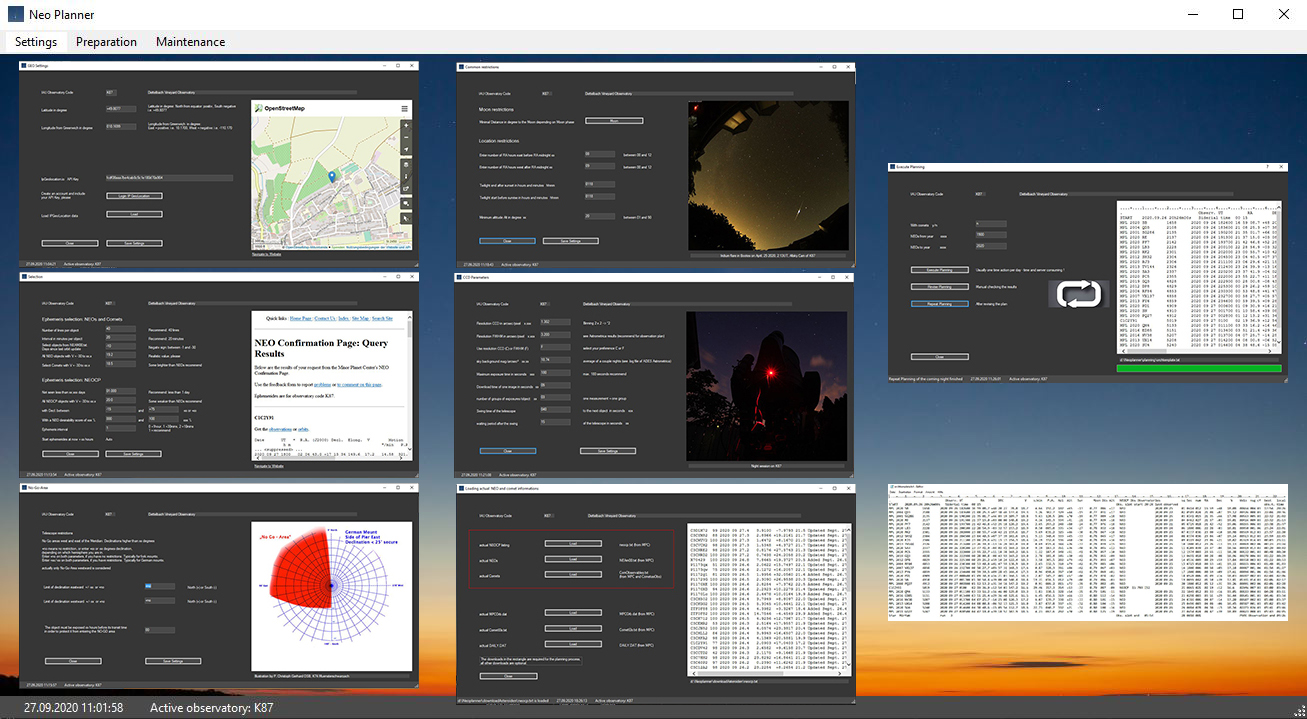
These are screenshots of the first .NET version of NEO Planner in 2020. It was already possible to plan the night session of NEO and comets.